Microsoft Learning Pathways just launched with version 3.0. In this blog I'll provide an overview of what has updated with this new version of Learning Pathways. If you don't know what Learning Pathways is check out my blog or Microsoft documentation. If you already have Learning Pathways you can manually deploy the app package to your app catalog to update the application.
New Content
New content has been added for the following apps:
- Teams
- Outlook
- OneDrive
- Planner
- Sway
- OneDrive
In addition to these updates for existing applications two additional areas now have content:
- Accessibility
- Access
To view the full change log of these visit: https://docs.microsoft.com/en-us/office365/customlearning/custom_contentupdates
New Features
Microsoft Success Center
The Microsoft Success Center provides you with all the information you need to know what's going on inside of Learning Pathways such as how to customize Learning Pathways, to helping you plan you training content, and even provides and overview of What's New, and What's changed.
For more information visit: https://docs.microsoft.com/en-us/office365/customlearning/custom_successcenter
Playlist Navigation
It is now easier than ever to navigate between the different assets inside of a playlist. With the new central nav you can see a drop down of all of the content inside of a playlist.
Full Screen Mode
Right next to the new centralized playlist navigation is the new option for full screen mode. so you can view more content without any navigation or headers.
Copy a Playlist
Finally there is the new copy a playlist feature. There is a good chance that you've wanted to or needed to slightly modify and existing playlist because you haven't rolled out one particular feature. With the new copy feature you can now copy an existing playlist and modify it to your heart's content, no more having to create a brand new playlist from scratch just to hide or modify one playlist asset. The best part about this is if you copy a default playlist and make changes to it, the assets that are from Microsoft will continue to get updates if content changes for that asset.


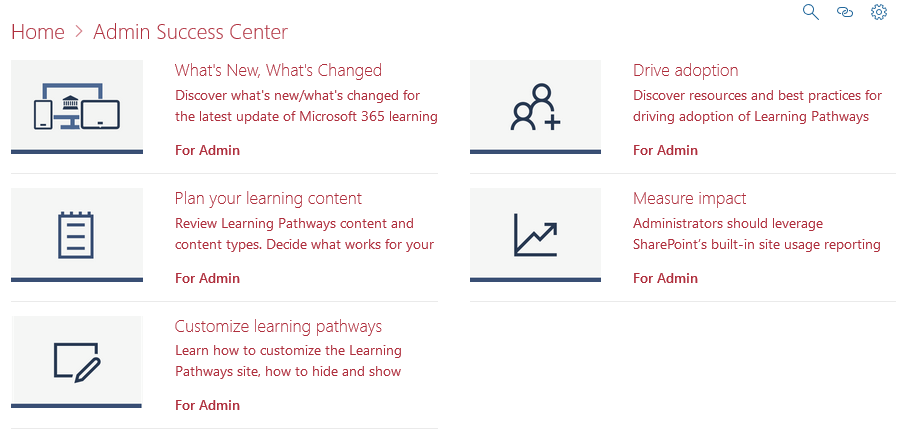
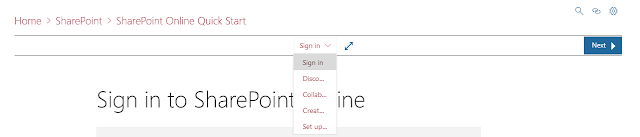


Casino Secrets | Casino of IB
ReplyDeleteCasino Secrets. It is a casino with bet365 online slots, and a ミスティーノ very strong カジノ シークレット list of games at casinos.com, which includes many online slot games