One thing that comes up in every O365 rollout is the need for employees to have some sort of self-service support in O365. In the past this would mean the learning and development teams would have to create artifact on artifact of material to help employees find the answers they are looking for. Now in Office 365 Microsoft has created a custom learning module to address this need. The learning pathways solution can be customized to the app mix that is used by your organization and brings in the relevant Microsoft resources into an app in
your tenant.
Provisioning Learning Pathways
The learning pathways solution will provision a SharePoint application and will require a SharePoint App Catalog. If you do not have an App Catalog in O365 and one will need to be created. You can install the learning pathways solution in one of two ways, the first is to use the pnp provisioning service (recommended), which will automatically create and set-up the site collection. The second option is to manually deploy the application and configure the site collection through the use of PowerShell and manual set-up.
More provisioning information can be found here: https://docs.microsoft.com/en-us/office365/customlearning/custom_provision
Note: If your organization blocks external traffic you will need to whitelist the github endpoints, the easiest way to do this would be through a wildcard exception
Github endpoint: https://pnp.github.io/custom-learning-office-365
More information can be found on the issue raised here: https://github.com/pnp/custom-learning-office-365/issues/66
Note: If your organization blocks external traffic you will need to whitelist the github endpoints, the easiest way to do this would be through a wildcard exception
Github endpoint: https://pnp.github.io/custom-learning-office-365
More information can be found on the issue raised here: https://github.com/pnp/custom-learning-office-365/issues/66
Customizing Learning Pathways
Once the learning pathways solution is set-up in your tenant you can customize which sections (in the module they are called playlists) are shown or hidden, create new playlists and categories so you can customize the solution to work in whichever way is best for your organization. Additionally, as the backend is still a SharePoint site collection you can add any additional artifacts that have already been created and surface them by customizing a page, or navigation just like you would in any other SharePoint site.
More information can be found here: https://docs.microsoft.com/en-us/office365/customlearning/
Linking to Learning Pathways in O365
Once the learning pathways solution is configured you can add links to the site via through the mega-menu, footer, or any other method your organization uses to help support technology. The #1 place i would recommended at it though is to the help icon in Office 365. You can add a custom tile to the help icon through the organizational profile section of the admin center.
The help tile allows you to specify the tile name, phone, email, and finally a help desk URL that you can point to the new site collection created for custom learning.
[Update]: This blog has been updated to reflect a change in the name from Custom Learning module to Learning Pathways



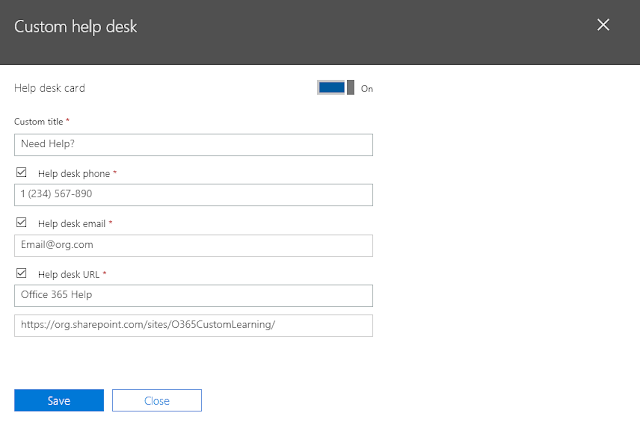
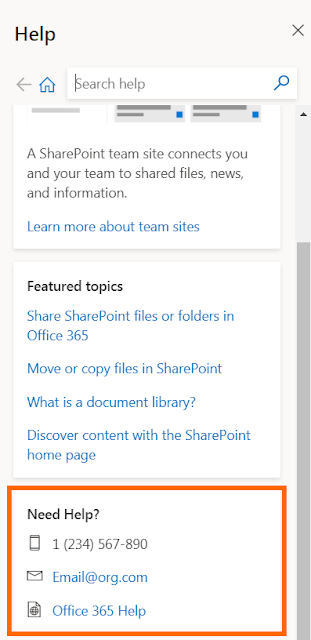
Comments
Post a Comment