Microsoft recently released their SDK and Emulator for developing dual screen applications for the Surface Duo (https://docs.microsoft.com/en-us/dual-screen/introduction) and being a bit curious about what the experience was going to be on a dual screen device I decided to give download it and give it a try.
First Impressions
First and foremost there is the novelty of having two apps launched side by side.
The Duo emulator is using Android Version 10 and to be API version 29, both are the latest versions of Android.
There is no Play Store or Microsoft Store on the emulator, which is to be expected as its main purpose is app development. But beyond that it appears that most of the Google applications are not included in the device and the build is based off the Android Open Source Project (AOSP) more than anything else. What typically are the default applications on Android have been replaced with Microsoft Applications.
- Launcher is the Microsoft Launcher: https://play.google.com/store/apps/details?id=com.microsoft.launcher&hl=en_US
- Keyboard is Swiftkey: https://play.google.com/store/apps/details?id=com.touchtype.swiftkey&hl=en_US
- Browser is Edge: https://play.google.com/store/apps/details?id=com.microsoft.emmx&hl=en_US
User Experience
The single panel user experience is exactly what you'd expect from any Android Device. By default gesture navigation is enabled and changing back to 3-button navigation actually causes some navigational issues. Microsoft did update visual instructions for gesture navigation to the dual screen form factor.
In addition to the standard gesture navigation you can actually use the recent apps panel to drag and drop applications do different screens.
One final note about the UX is the application dock actually moves when you open up an app. by default the 6 applications you've added to the dock are spread across the 2 screens. Once you open up an app on one of the screens the docked apps will actually slide over to the other screen and slide back when you go back to the home screen.
Developer Notes
The emulator appears to based of same Android Emulator you get when you download the SDK or Android Studio on your machine which makes it familiar and easy to get started with.
You can still enable developer mode by tapping on the build information. I wasn't able to find an option for developers in the settings application but a quick search will bring you to the developer settings including the ability to enable ADB. Most of the other developer settings appear to be standard and it doesn't look like Microsoft has added anything else here.
If you want to enable things like freeform windows, force desktop mode, and force activities to be resizable or any of the other experimental features they actually will not work, which is a bit of a disappointment but not unexpected.
Closing Thoughts
Overall I'm impressed with the overall UX of the device and the level of thought that went into even the smaller details such as moving the docked icons over when you launch an app and even updating the visual guide for gesture navigation and I am excited for more to come.






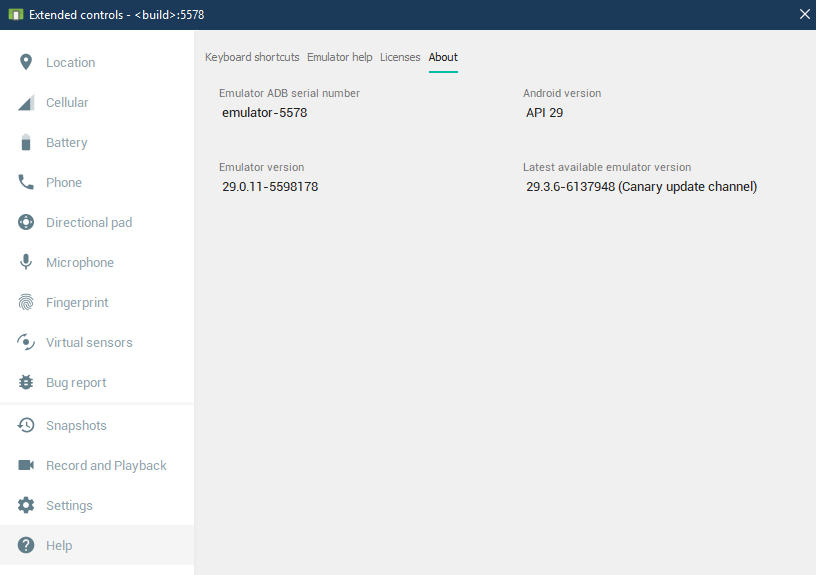


Yes, the statistics clearly show that the graph of flutter developer jobs
ReplyDeletewill only go up. Ever since Google announced its Flutter SDK for Android back in May 2017, it's been clear that the framework is here to stay. It has quickly gained popularity, and flutters web apps serve as a great alternative to native app development.