In thig blog I'll highlight some of the new features that have been announced at Ignite for the M365 Admin Center.
Each of these options will have their page that explains the feature as well as provide context for the end user impact.

That's all I've seen for today, I'll keep this post updated with anything else I see in the admin center.
Setup
New Setup page combines services, features and add-on.
Sign-in and Security
Privacy and compliance/Data migration/Apps and updates
User and Group Creation
The is a new wizard for user and group creations available in the user and group setting options.
Add a user
Add a Group

Deleted Groups
New page to view and recover deleted groups
Edit Group Email
New option to edit an email address for a group
Settings Page
New settings page combines Services, Security & Privacy, and Organization profile into one page with tabs.
Productivity Score
New reports for the productivity score include the technology and end user experience
Health and Network Performance
A new network performance Health report is available, it doesn't look like anything is wired up yet but hopefully will be soon. There also are some non-active links to a network monitoring tool.
That's all I've seen for today, I'll keep this post updated with anything else I see in the admin center.


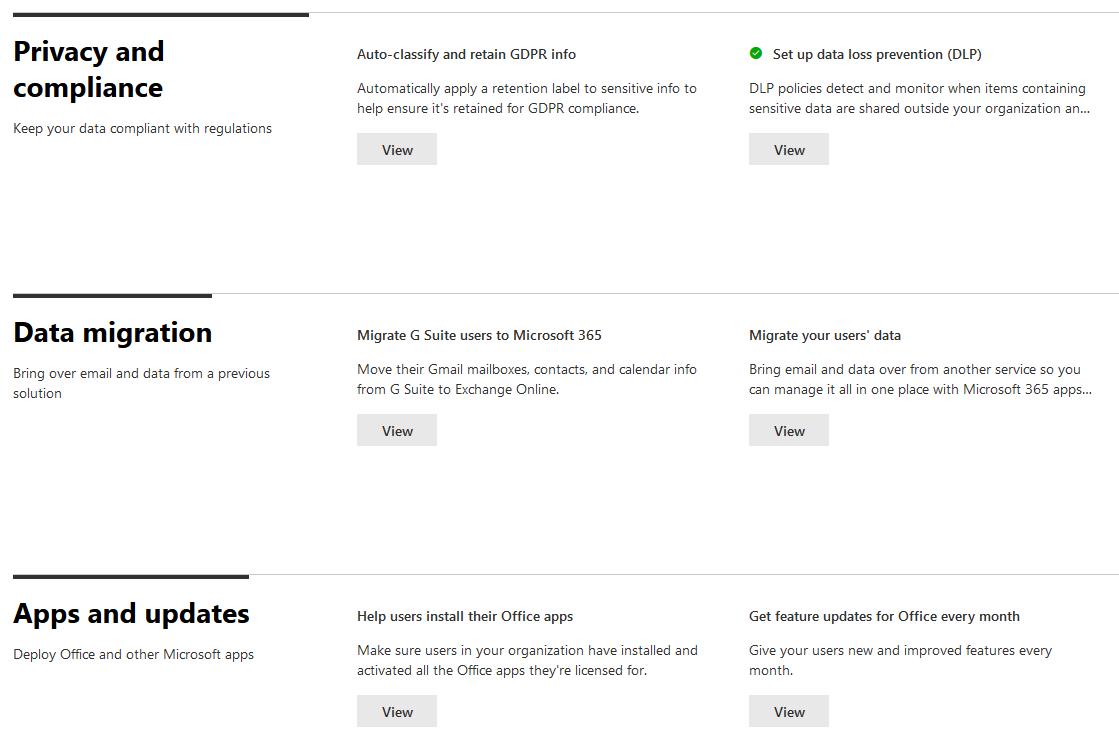







Comments
Post a Comment